*Info courtesy of Rosie
Ordering with SNAP
Before you start shopping with us, make sure you enable your SNAP Preferences:
1. Go to shop.rosieapp.com/login and log in with your email address and password.
- Click here for detailed instructions on logging in
- And here for detailed instructions on creating a Stauffers Online account
2. On the shopping page, click on your name to open the menu.
3. From the menu, click on ‘SNAP Preferences’.
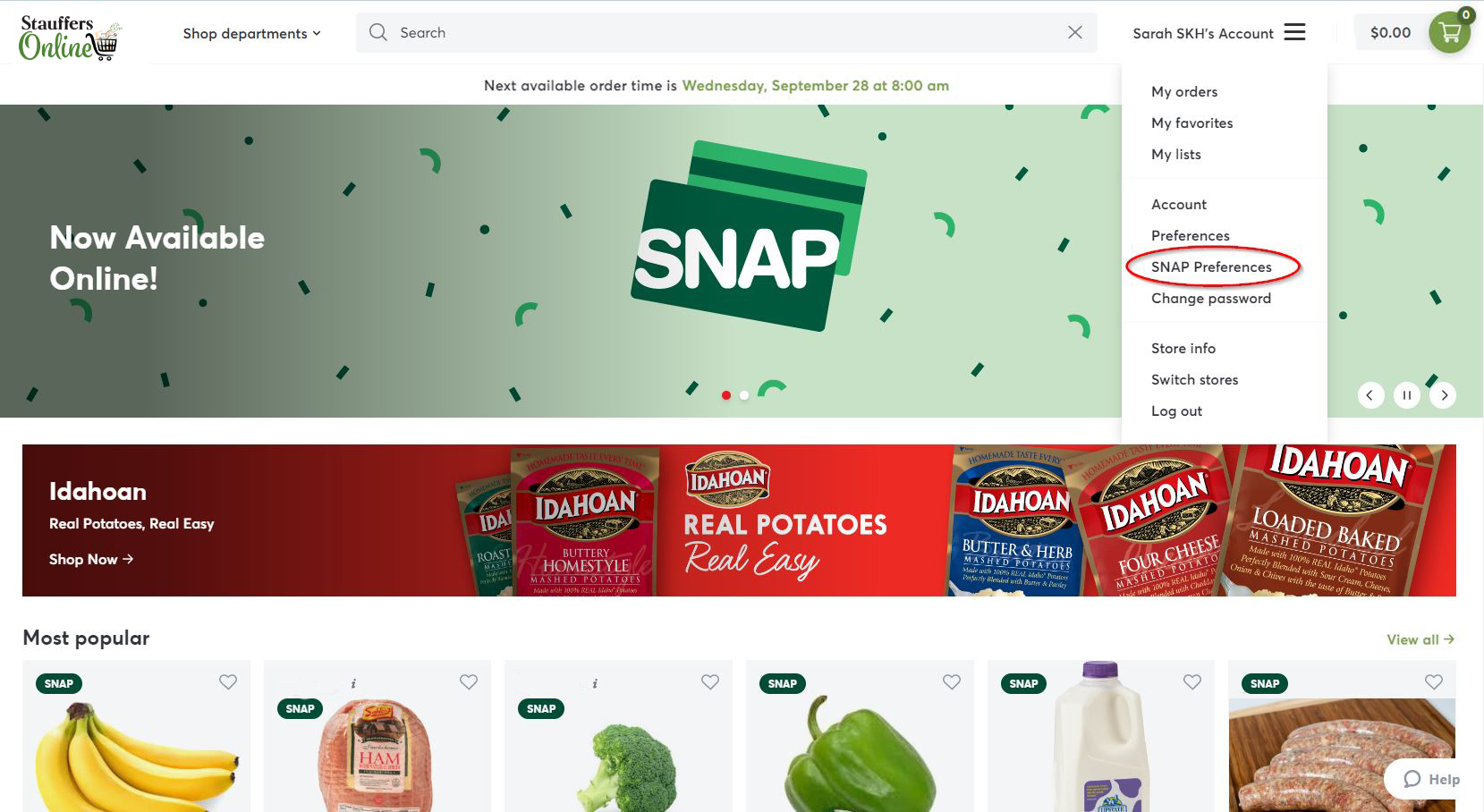
4. Select the box next to ‘SNAP Benefits’ and then click ‘Save’ (you will know the box is selected when it looks like the example below).

Your SNAP benefits are now enabled and you are ready to start shopping 🥳!
Shopping with SNAP
Now that your SNAP benefits are enabled on your account, SNAP badges will appear on eligible products, as seen below:
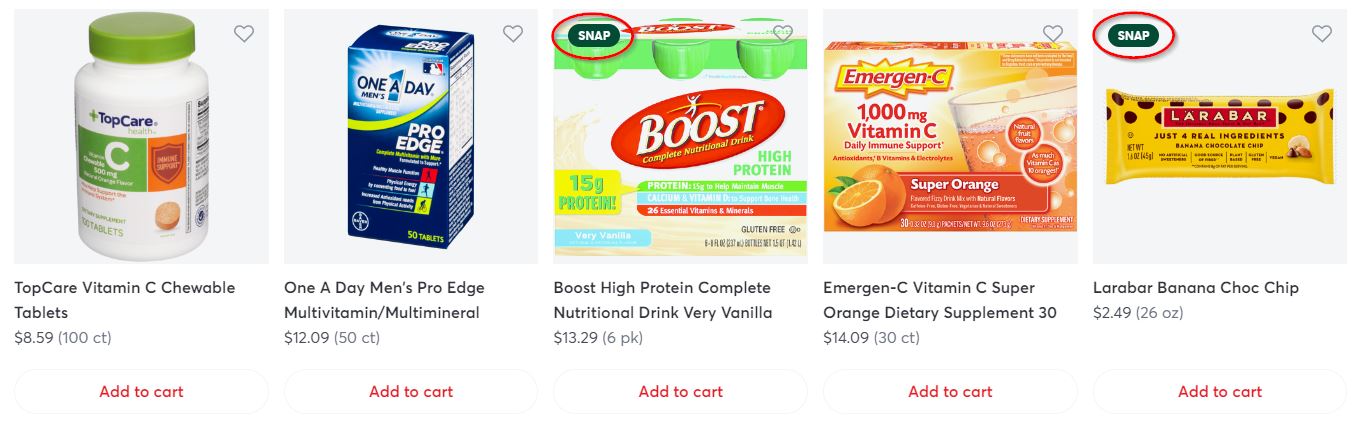
You can add both SNAP and non-SNAP items to your cart by clicking the Add to cart button beneath each item’s picture, or by clicking the image of the item, and selecting “add to cart” at the bottom of the screen.
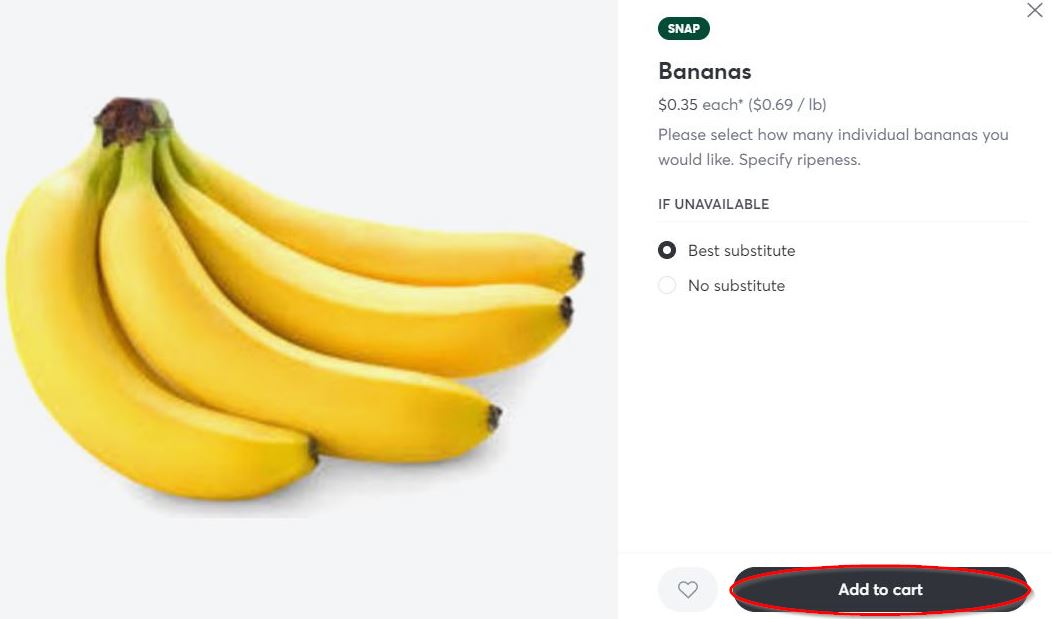
Once your cart is full, please proceed to the next section: Checking out with SNAP.
For more in depth information on navigating the online shopping experience, please click here.
