*Info courtesy of Rosie
Checkout Screen
As you shop, the shopping cart in the top right corner of your screen will continue to update with the number of items in your cart as well as your current total price
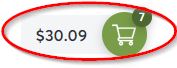
When you are finished shopping and ready to checkout, click on the shopping cart.
- This expands your cart to show you what you have ordered and the quantities of each item (before you finalize your order you will have another chance to look through your cart).
- Please note that prices of items may vary due to sale prices or varied weights.
- Click “checkout” to continue to the checkout screen
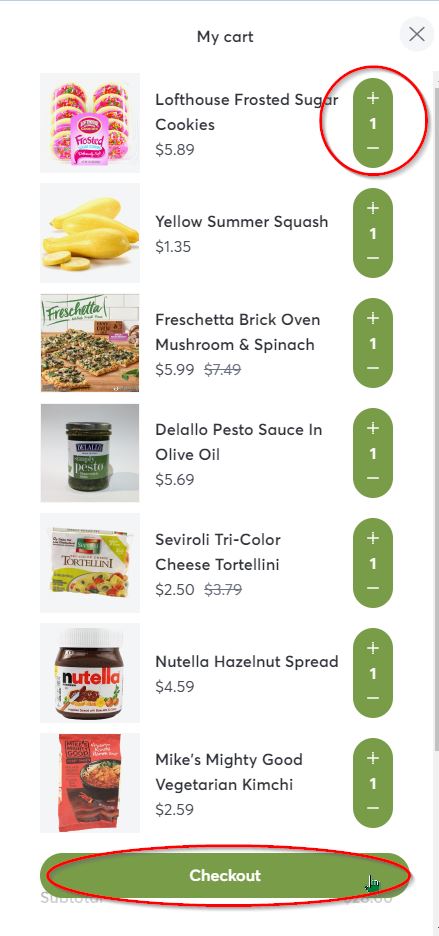
1. First, let us know whether you will pick up your order curbside or if you are requesting home delivery.
- Our site defaults to curbside pickup, please select the button next to “Delivery” if you would like to change this.
- Then use the drop down arrows to pick which time is most convenient for you, and select “Save”
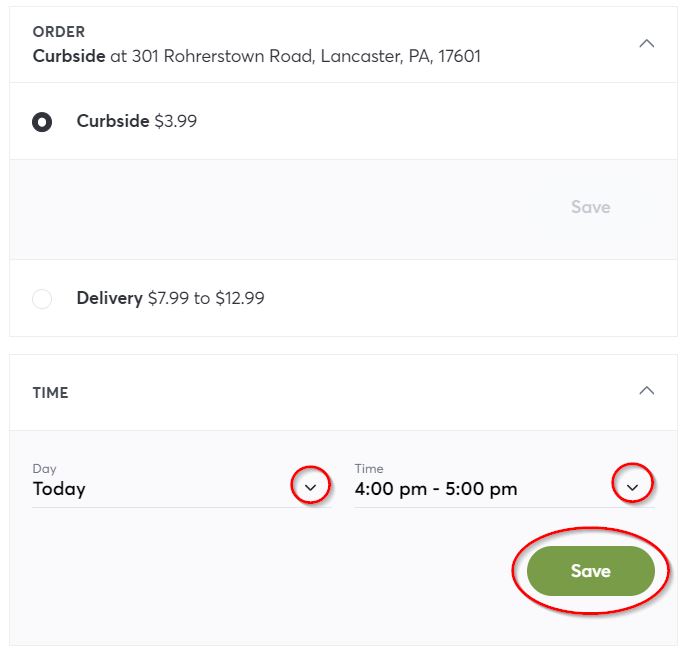
- If you select “Delivery” our site will prompt you to enter the address the groceries will be delivered to unless you have shopped with us before, then your most recent addresses will show as options from which to choose.
- Also in this area is a place to put any special instructions you have for our delivery drivers
- Example: Place at side door
- Please note: Our policy states that our drivers will not enter your home or garage
- Also in this area is a place to put any special instructions you have for our delivery drivers
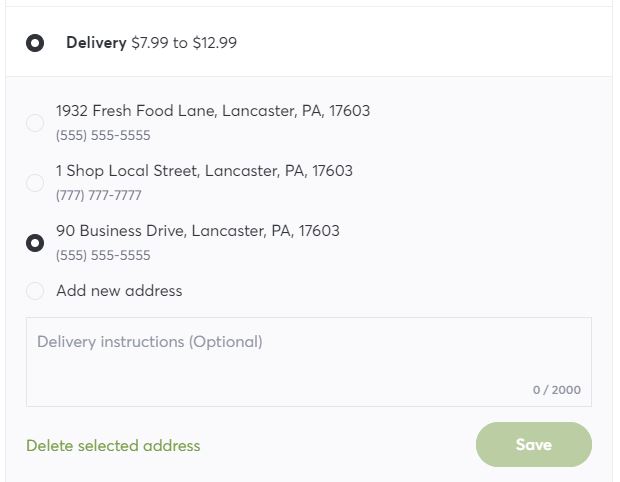
2. Next, please enter a phone number we may contact you at if any questions arise. If you’re choosing curbside pickup, please enter a phone number we may contact if any issues arise.
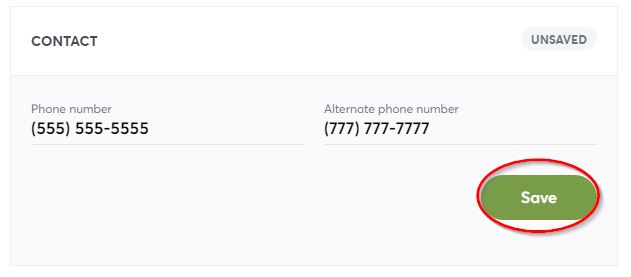
3. Stauffers Online Checkout is a secure payment page, please enter your credit card information
- Stauffers Online is set up to automatically remember your credit card information to make future purchases easier for you. If you prefer that we do not save your card information, deselect the square next to “remember my card information” (you will know the square is deselected if it is white).
- Click here for more information on paying with SNAP.
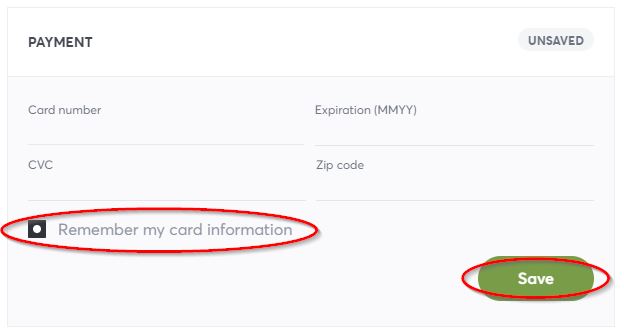
4. If you are gifting groceries, please select “Yes” in the “Order is a Gift?” section
- Please fill out the recipient’s name and email address
- Feel free to add a gift message to your recipient as well! 🙂
- Please note: gifted orders that are being delivered should have the recipient’s home address listed in the above address section
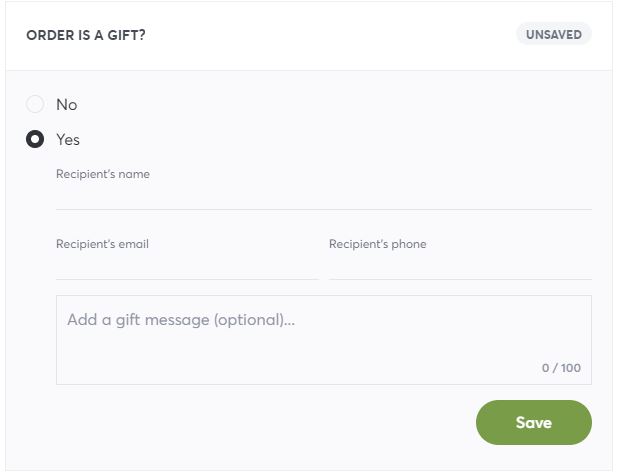
5. Don’t forget to link your Stauffers Rewards Account to your Online Shopping profile! This will give you access to all our special deals!
If you already have a Stauffers Rewards Account, click “Add rewards card”. If you are not yet signed up with us, select “Sign Up”. Then, follow instructions below:
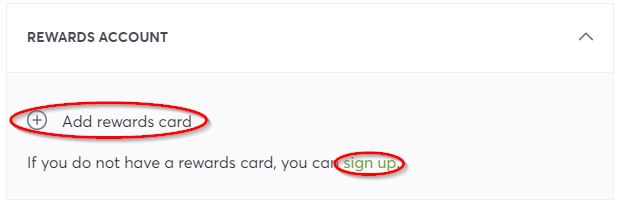
- Enter the phone number associated with your account (or if you are creating an account, the number you would like associated with your account). Select your preferred contact method: “Call Me” or “Text Me”.
- You will receive a confirmation code from our partner, AppCard, on the phone you used to verify/create your account
- If you select “Call Me” you will receive an Automated call saying “Hi! This is an automated call from AppCard. Your verification code is [—-]. This code will expire in 10 minutes. Thank you”
- This message will continue to repeat until you hang up.
- If you selected “Text Me” you will receive a text from 87573 stating “Your AppCard verification code is [—-]. Code is valid for the next 10 minutes”
- If you select “Call Me” you will receive an Automated call saying “Hi! This is an automated call from AppCard. Your verification code is [—-]. This code will expire in 10 minutes. Thank you”
- Enter your four digit verification code and click “Save”
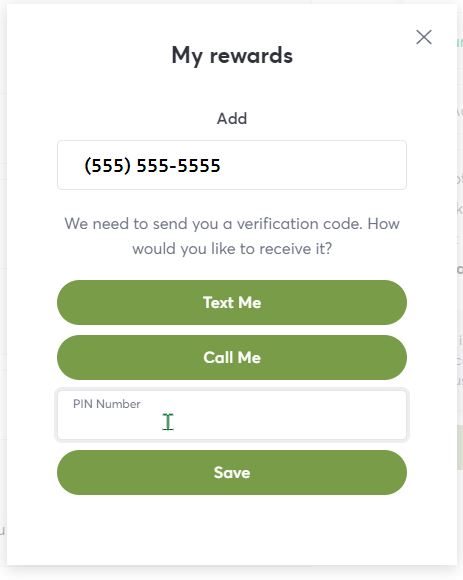
- The price of your cart will update to reflect the sale prices for which you are now eligible.
6. Viewing Your Cart
- The last section of the checkout screen gives you another opportunity to view all the items in your cart
- Select the drop down arrow next to “Cart” to view the details of your order

- If you need to edit your cart from this screen, click “Edit” to increase or decrease the quantity you’d like to order. Or click “Remove” to take items out of your cart.
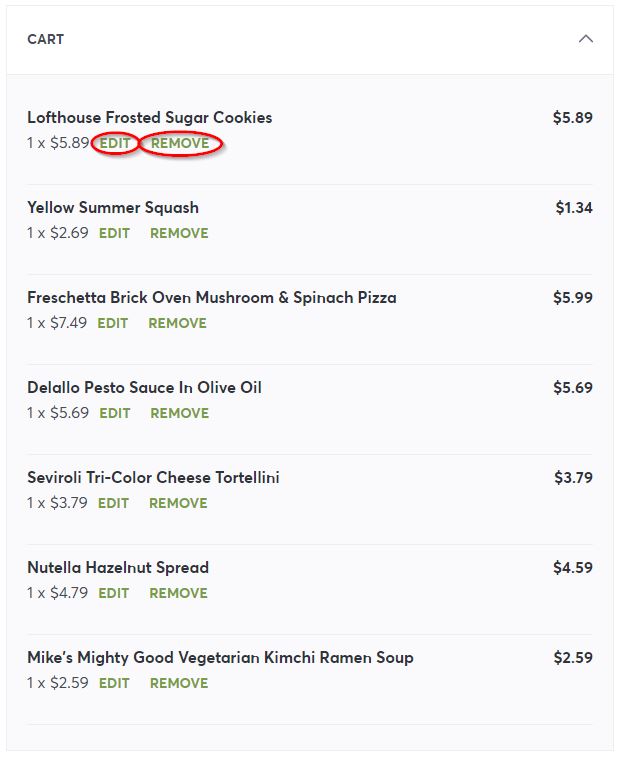
Place your Order:
- You are so close to receiving your hand picked groceries!
- On the right side of your screen, you will see the overview of your entire order.
- This includes the number of items in your order, total savings, pickup/delivery fees, and your final subtotal
- This is also where you can enter a promo code if you have one. Type in the code and select “Apply”
- Only one promo code can be used per order.
- We do not accept gift cards at this time
- Once you have looked everything over, select “Complete order” to place your order.
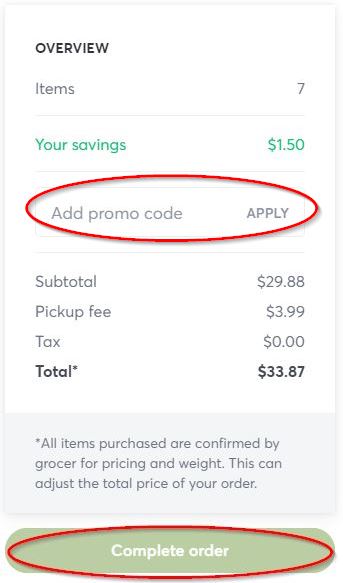
- Congratulations on placing your Stauffers Online Order! 😄
- A Success screen will pop up telling you the location of the store you have ordered from, the time of pickup or delivery, as well as your order number and confirmation code.
- Please make note of your order number and confirmation code as you will be asked to provide these at the time of pick up or delivery.
- You will also receive an email from rosie@rosieapp.com containing this information.
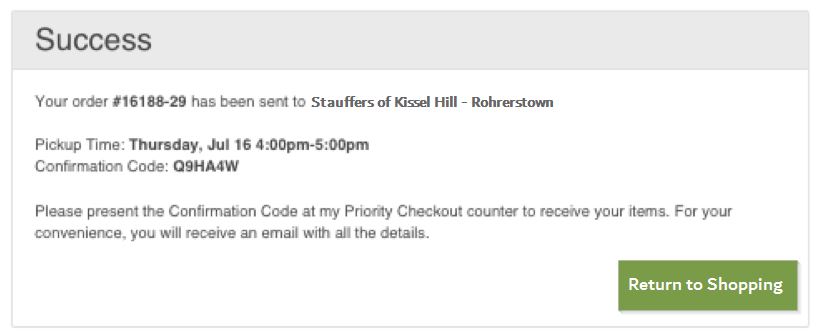
- Thank you for trusting us to shop for you! We hope to see you again soon!
