What is Stauffers Online
Navigating Online Shopping
Navigating Pickup/Delivery & your Receipts
SNAP Benefits
*Info courtesy of Rosie
Check Available Times
View Available Order Times is a feature that shows you open order times for pickup and delivery before entering payment. There are two ways you can view the available time slots.
Option 1: Quick review of the next available order time slot on the dashboard.
- Go to https://shopfoods.skh.com/store-selector and login to your Stauffers Online account.
- On the main page of Stauffers Online, at the top you will see a message letting you know the next available order time.
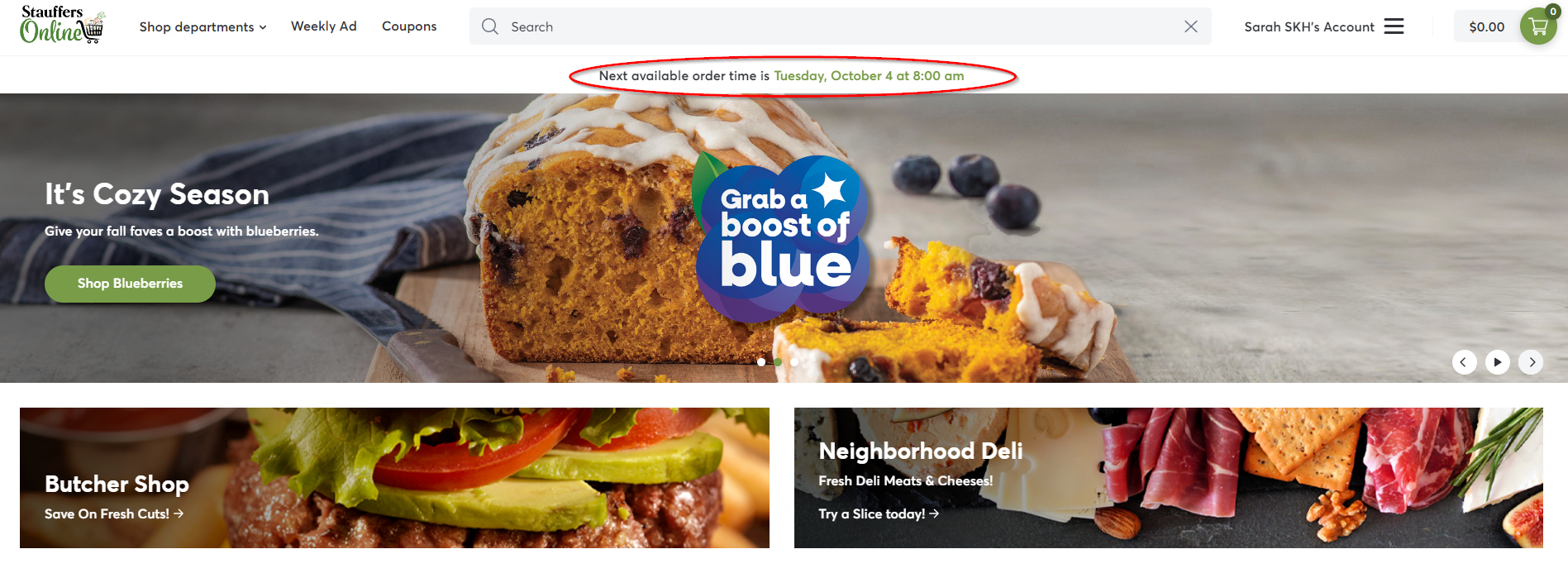
If you would like to see more options for pickup and delivery times, you can click on this message, or follow these steps:
Option 2:
- Go to https://shopfoods.skh.com/store-selector and log in to your Stauffers Online account.
- Select your groceries as normal. When done, click the “Cart” as shown below.

- This will show all the items in your cart. By scrolling to the bottom of your cart window, you can see an option for “See Order Times”. Select this text to see the full listing of available pickup or delivery times.
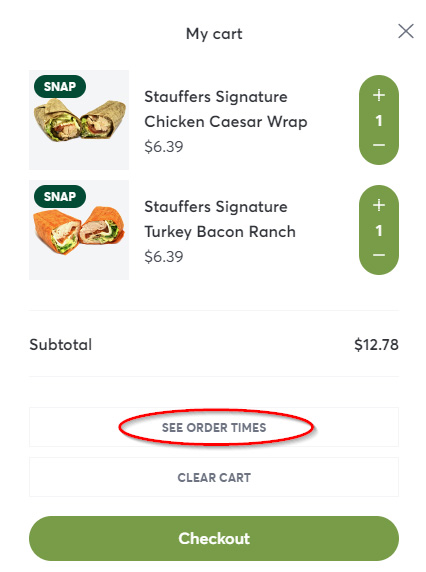
- Select the “Delivery” or “Pickup” text to see what is available for both.
*Please note that you cannot set delivery or pickup times from this window. This will be available in later steps.
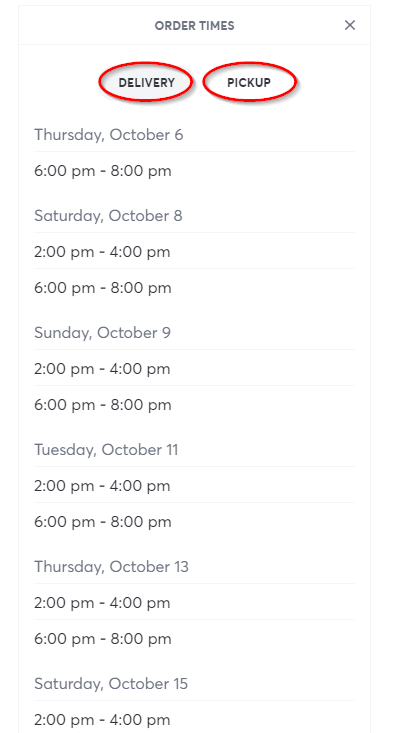
- Click on “checkout”
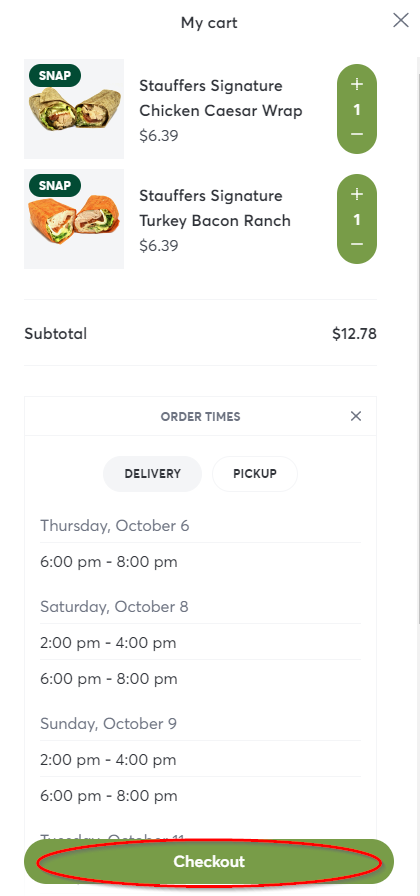
- Now that you are on the checkout screen, you will have the option to pick either Curbside or Delivery. Once you have chosen one of these, use the drop-down arrows in the “Time” area to select your official time of pickup or delivery and click “Save”.
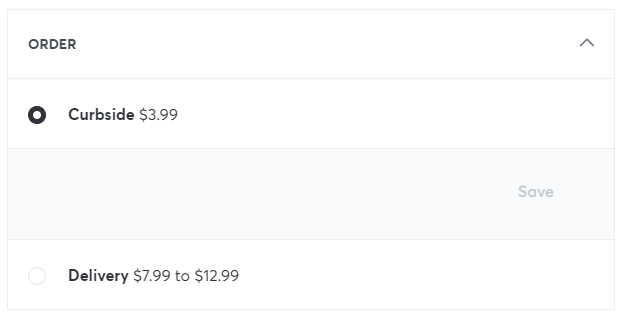
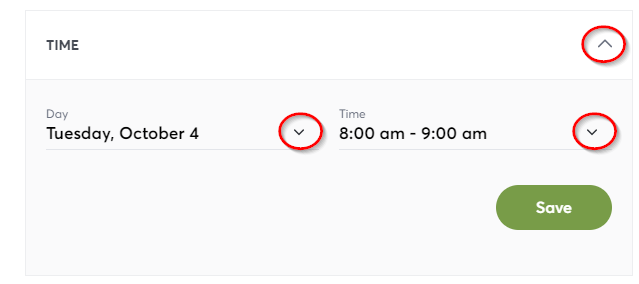
- All that is left to do after this is to complete your transaction! For more detailed information on the checkout screen and completing an online transaction, click here.
